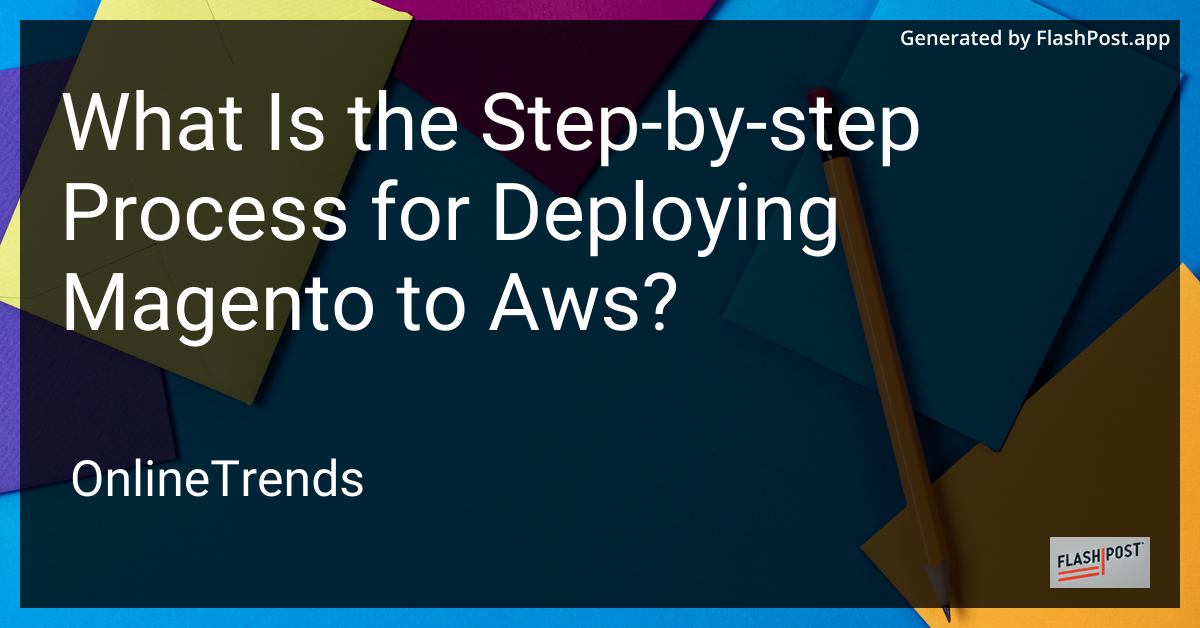
Deploying Magento to AWS (Amazon Web Services) can streamline your e-commerce operations by leveraging AWS's robust infrastructure. This guide will walk you through a step-by-step process to successfully deploy Magento on AWS. To further enrich your understanding, you can check out these great resources on magento deployment, web hosting deployments, deployment on Vultr, or Rackspace.
Prerequisites
Before getting started, ensure you have the following:
- An active AWS account
- Basic understanding of AWS services such as EC2 and RDS
- SSH client for server access
- Magento software package
Deployment Steps
1. Launch an EC2 Instance
- Log into your AWS Management Console.
- Navigate to EC2 Dashboard.
- Click "Launch Instance."
- Choose an Amazon Machine Image (AMI), preferably Amazon Linux 2.
- Select an instance type (for Magento, t2.medium or t2.large is recommended).
- Configure instance details, set your VPC (Virtual Private Cloud), and enable auto-assignment of public IP.
- Add storage and specify the disk size according to your requirements (minimum recommended is 20 GB).
- Add a tag with a name for easy identification.
- Configure a security group allowing HTTP, HTTPS, and SSH access.
- Review and launch the instance, downloading the key pair for SSH access.
2. Configure the EC2 Instance
- SSH into your deployed EC2 instance using
ssh -i <your-key-file.pem> ec2-user@<your-instance-public-ip>. - Update the package repository by running
sudo yum update -y. -
Install essential services like Apache, MySQL, PHP, and required PHP extensions using:
bash sudo yum install -y httpd mariadb-server php php-mbstring php-zip php-gd php-curl php-xml php-bcmath php-json -
Start Apache and MySQL, then enable them to start on boot:
bash sudo systemctl start httpd sudo systemctl enable httpd sudo systemctl start mariadb sudo systemctl enable mariadb
3. Set Up MySQL Database
- Secure your MySQL installation by running
sudo mysql_secure_installation. - Log in to MySQL using
sudo mysql -u root -p. -
Create a new database for Magento:
sql CREATE DATABASE magento; CREATE USER 'magentouser'@'localhost' IDENTIFIED BY 'password'; GRANT ALL PRIVILEGES ON magento.* TO 'magentouser'@'localhost'; FLUSH PRIVILEGES; EXIT;
4. Download and Install Magento
- Navigate to the web server’s root directory:
cd /var/www/html. -
Download Magento using Composer:
bash sudo wget https://getcomposer.org/installer sudo php installer php composer.phar create-project --repository-url=https://repo.magento.com/ magento/project-community-edition . -
Set proper permissions to ensure Magento can write to the file system:
bash sudo chown -R ec2-user:apache /var/www/html sudo find var generated vendor pub/static pub/media app/etc -type f -exec chmod g+w {} + sudo find var generated vendor pub/static pub/media app/etc -type d -exec chmod g+ws {} +
5. Finalize the Installation
- Open a web browser and navigate to
http://<your-ec2-public-ip>to start Magento’s web-based setup wizard. - Follow the on-screen instructions to complete the installation, entering database credentials and setting up admin details.
Conclusion
Deploying Magento to AWS can significantly enhance the scalability and reliability of your e-commerce platform. By following these steps, you should have a functional Magento instance hosted on AWS. For additional deployment contexts, consider exploring options like Vultr deployments or generic magento deployment.